Securely Emailing Your Passport Scan
Email has become an integral part of our lives, making communication faster and more efficient. However, when it comes to sending sensitive documents like your passport scan, security should be a top priority. In this comprehensive guide, we’ll explore the intricacies of securely emailing your passport scan, ensuring your personal information remains confidential while striking the right balance between convenience and security.
The Need for Passport Scans via Email
Sending your passport scan via email is often necessary for various reasons. Whether you’re applying for a visa, renewing your passport, or need to verify your identity remotely, emailing your passport scan can save time and resources.
Balancing Convenience and Security
While the convenience of email cannot be denied, it’s crucial to weigh it against security concerns. Mishandling passport scans can lead to identity theft and other serious issues. Let’s delve into the steps you can take to ensure your passport scan is sent securely.
Securely Emailing Your Passport Scan: Ensuring Security and Privacy
The Risks of Sending Passport Scans via Email
Emailing sensitive documents comes with inherent risks. Hackers and cybercriminals are constantly on the lookout for opportunities to exploit security vulnerabilities. Understanding these risks is the first step toward protecting your personal information.
Choosing a Secure Email Service
Selecting the right email service is paramount. Opt for one that offers strong encryption and security features. Popular choices include ProtonMail, Tutanota, and Gmail with added security measures.
Using a VPN for Added Encryption
To bolster security, consider using a Virtual Private Network (VPN). A VPN encrypts your internet connection, ensuring that your email transmission remains private and secure.
Preparing Your Passport Scan
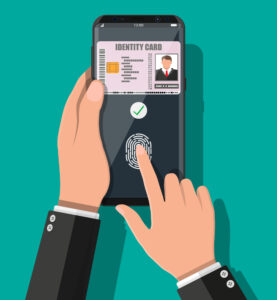
Password-Protecting Your Passport Scan
Before attaching your passport scan, add an extra layer of security by password-protecting the PDF file. This ensures that even if your email is intercepted, the document remains inaccessible without the correct password.
Encrypting the Email Attachment
Most email providers offer encryption for attachments. Take advantage of this feature to further safeguard your passport scan during transmission.
Employing End-to-End Encryption
For the highest level of security, use end-to-end encryption tools like PGP (Pretty Good Privacy) to protect the content of your email. Only the recipient with the corresponding decryption key will be able to read it.
Safely Sending the Email
Double-Checking Recipient Information
Ensure that you send your passport scan to the correct recipient. A simple mistake in the email address can lead to dire consequences.
Securely Sharing Passwords
If you’ve set a password for your document, share it with the recipient through a separate, secure communication channel, such as a text message or phone call.
Monitoring Your Email Account
Regularly monitor your email account for suspicious activity. If you notice any unusual login attempts or emails you didn’t send, take immediate action to secure your account.
Alternatives to Email Transmission
Secure File-Sharing Services
Consider using secure file-sharing services like Dropbox, Google Drive, or OneDrive, which offer advanced security features for sharing sensitive documents.
In-Person Document Delivery
For the utmost security, hand-deliver your passport scan when possible. This eliminates the risks associated with online transmission entirely.
Read – The Best Part of Traveling is Sharing Experiences with Others
What to Do After Sending
Deleting Sent Emails
Once the email has been successfully received, delete it from your sent folder. This minimizes the chances of unauthorized access in the future.
Securing Your Email Account
Regularly update your email account’s security settings, including changing your password and enabling two-factor authentication.
Conclusion
In the digital age, securely emailing your passport scan is a necessity, but it doesn’t have to come at the expense of convenience. By following the steps outlined in this guide, you can protect your personal information while enjoying the ease of email communication.
FAQs about Emailing Passport Scans
Q. Why would I need to email my passport scan to myself?
Emailing your passport scan to yourself serves as a secure backup in case you ever lose the physical copy. It can also be required for various official purposes.
Q. What are the risks of sending a passport scan via email?
The primary risks include interception by hackers, identity theft, and unauthorized access to your personal information.
Q. How can I choose a secure email service?
Select an email service that offers end-to-end encryption, strong password policies, and robust security features. Research and read user reviews to make an informed choice.
Q. Do I need a VPN for sending sensitive documents via email?
While not mandatory, using a VPN can significantly enhance the security of your email transmission by encrypting your internet connection.
Q. What is the best way to password-protect a passport scan?
Use a strong, unique password for the PDF document and share it securely with the recipient through a different channel.
Q. Are there alternatives to email for sharing passport scans?
Yes, secure file-sharing services and in-person document delivery provide safer alternatives to email transmission.
Q. How can I ensure my email account is secure after sending sensitive documents?
Regularly monitor your email account for suspicious activity, change your password periodically, and enable two-factor authentication.
Q. What should I do if I accidentally send my passport scan to the wrong recipient?
Immediately notify the unintended recipient and follow up with the necessary steps to protect your personal information.
Sources:




No Comments